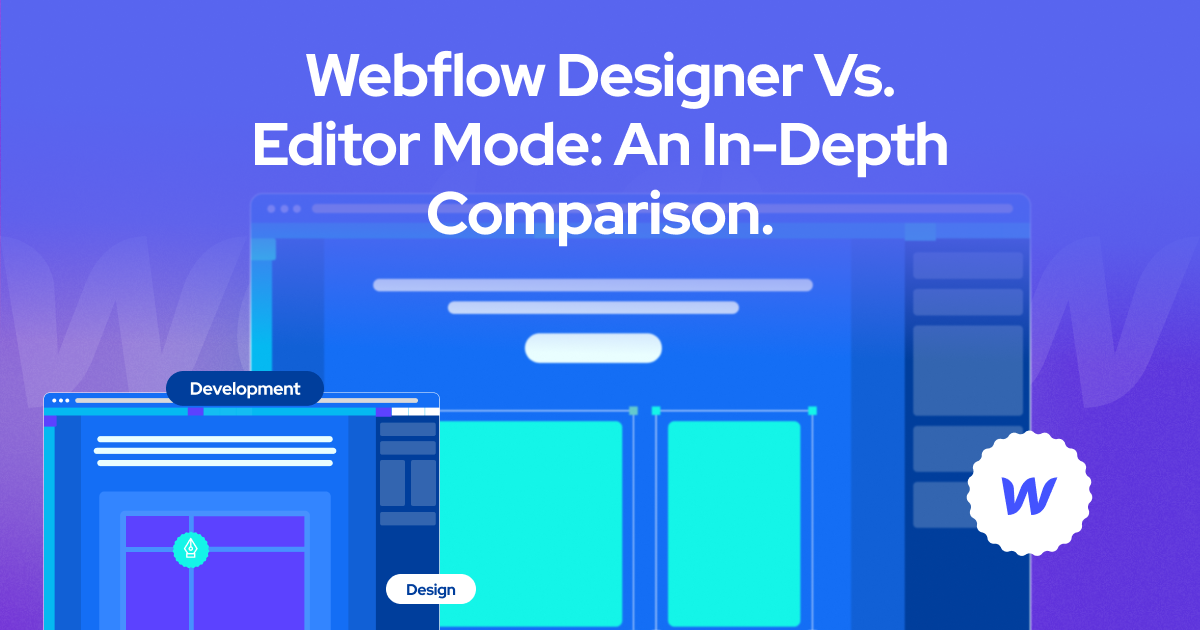
Webflow offers two distinct modes for web design, development, and content management: Webflow Designer and Webflow Editor. With the designer mode, you can use the Style panel and pre-existing templates to build the website from scratch. With the Webflow editor mode, on the other hand, you can edit and manage the contents, including texts, images, fonts, etc.
Henceforth, Webflow designer vs editor is a battle of two efficient and essential modes within the same platform. But can you just choose one and let another one go? Or should you choose both?
We will look into the Webflow designer and editor modes, their features, and facilities and see which one serves whose purpose.
What Is Webflow Designer Mode?
Webflow Designer Mode is the creative hub for web designers and developers. Its robust and user-friendly interface allows users to conceive, structure, design, and prototype entire websites. You can do it from the ground up without any coding knowledge at all.
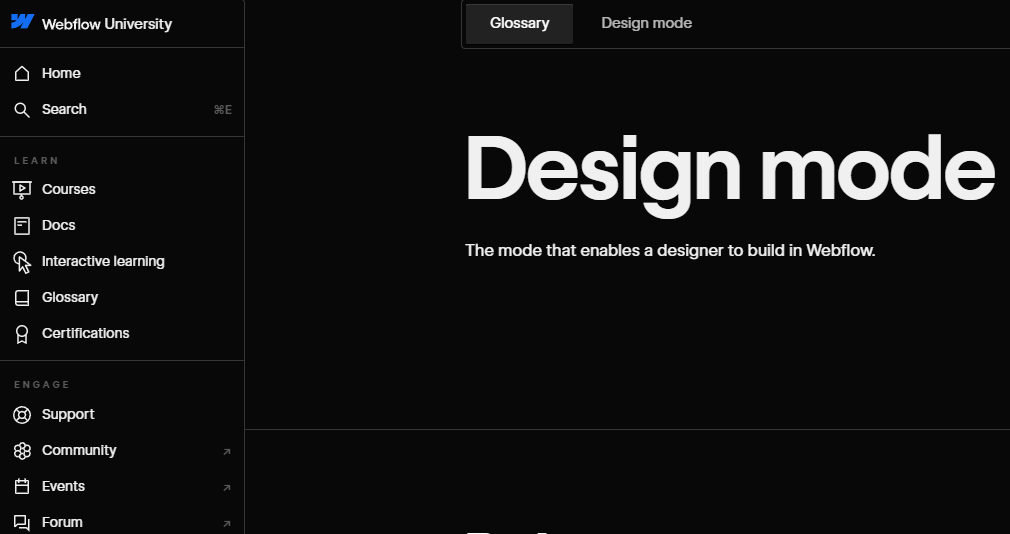
The designer mode offers you drag-and-drop options to build everything for the website, including the basic layout and the graphics. With its expansive canvas and design capabilities, designing interactive web pages has never been easier.
Also, the designer mode gives full control over layout, style, and functionality to the user. Although it's a no-code design platform, you can use HTML and CSS for slight coding if a little customization is required.
What Is Webflow Editor Mode?
Webflow Editor Mode, in contrast, is made for content editors and clients. It simplifies the content editing and management process. As a result, with the editor mode, non-technical users can make real-time updates and changes to a live website.
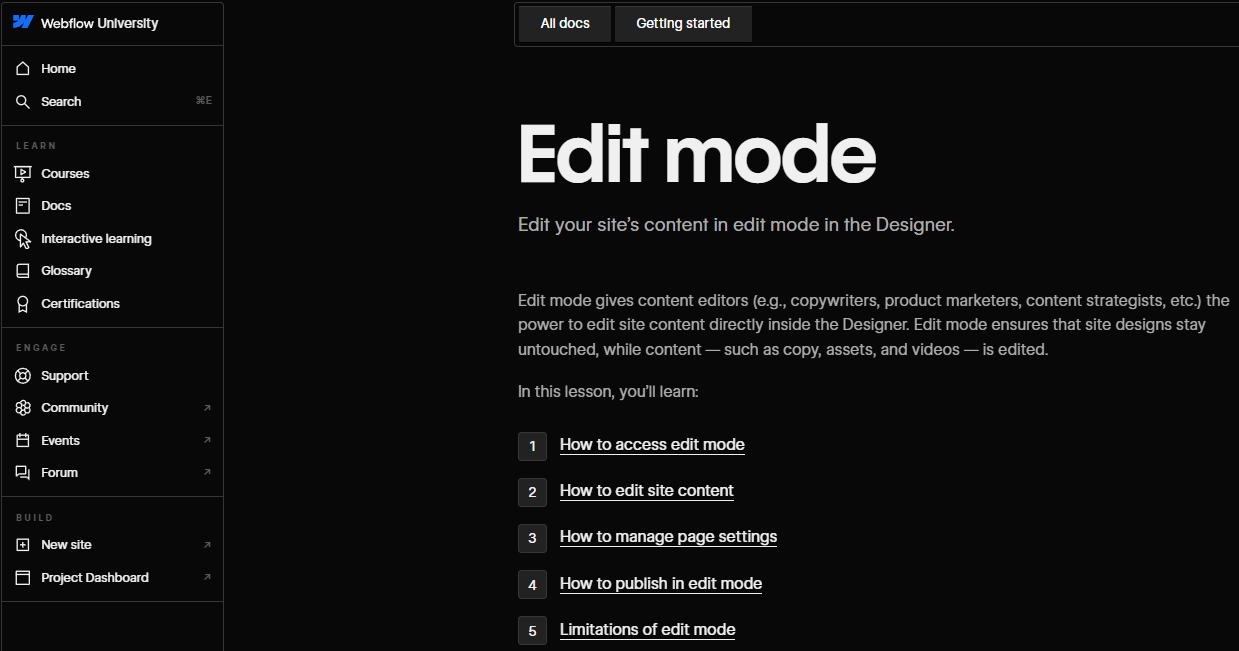
The editor mode saves users from the complexities of coding or working at the backend. SEO experts, copywriters, business owners, and designers can edit the content directly from the content interface without changing anything in the backend. The editor mode even lets you add, subtract, and edit texts, fonts, images, and animations right in the visual platform without any complexity.
The Basic Differences
Webflow Site designer and editor modes are two different versions for different uses. One helps in designing the website, and the other one helps in managing the contents within the website.
Design Features
Webflow designer mode is a feature-rich design platform. It enables the designers to use more than 2,000 Webflow templates through the drag-and-drop function. Also, you may even create custom layouts using it.
The designer mode further lets people create animations and interactions. The emphasis is on creativity and full design control without coding.
To use the Webflow designer mode, you will need:
- A screen that has at least 1268P resolution
- Latest Chrome, Safari, or Mozilla Browsers (except Edge)
Conversely, editor mode primarily focuses on content editing that works mostly with the basic text and image adjustments. You can also use it for editing the texts within the contents, except for the background images of the website.
The editor mode lets you work with the following:
- Edit images, texts, and links within the websites
- Manage all the essential collection items and assets
- Use it to manage categories, products, and discounts of E-commerce shops
Coding Compability
You can use the designer mode of Webflow without any coding since Webflow is essentially a no-code platform. However, if required, designers can write custom HTML, CSS, and JavaScript code. It provides limitless design possibilities and custom websites functionality.
Editor mode lets you work with the contents without any coding at all. It hides the coding from view, ensuring a code-free experience for the editor. It is suitable for non-technical users who only need to manage content.
So, website owners can actually hire a person with zero -code knowledge and assign him to edit the texts, images, and E-commerce products only.
Webflow will adjust the codes in the background to align with the contents. It ensures a cleaner HTML for a better ranking possibility.
Team Collaboration
The editor mode is ideal for collaborating between content creators and clients. It works like the Webflow CMS (Content Management System) and lets them edit and update content. The best part is during content editing, it won’t affect the website's design system or functionality.
Also, with the Webflow editor mode, multiple users can update, edit, and manage content through the visual interface. So the entire team will be efficient and productive.
On the other hand, designer mode is ideal for web designers and developers. They can directly work on the visual and structural aspects of a website simultaneously. However, unlike the editor mode, in the designer mode, only one person can work at a time.
Skill Level and Knowledge
Both the designer and editor mode in Webflow requires minimal knowledge of coding and website management. The drag-and-drop function and simple UI allow all to work on both systems. So, they are highly accessible even for non-professionals with little or no technical skills.
Features of Webflow Designer Mode
Webflow designer mode is flexible and easy to use. It has left and right panels, canvas, and a breadcrumb bar for quick designing and customization facilities to develop the website from the ground level.
Design Freedom with Code
Webflow Designer Mode is the playground for web designers who crave creative freedom. It offers the flexibility to design and build websites using custom HTML, CSS, and JavaScript. It is more suitable to gain complete control over the design and functionality of their websites.
You can use the customized CSS and HTML5-enabled codes to prepare elements and interactions of the website. So, it facilitates you both with zero-code and coding abilities.
Visual Design Tools
Designer Mode provides multiple visual design tools on the left toolbar and panel. With it, you might create stunning websites without writing code. These tools include:
- Elements: Users can drag and drop elements onto the canvas. It can be the website template, background image, headings, forms, and more, and customize them to fit their design vision.
- Styles: You can define and manage global and element-specific styles. It will ensure a consistent and polished look for the entire site.
- Interactions: It lets you add animations and interactions to elements. It further has typography, spacing, and colors. So you can create dynamic and engaging user experiences.
Plus, its navigator panel offers an overview of the website's hierarchy and structure. It simplifies the element selection and organization process. It is especially helpful in complex designs with multiple layers.
The Canvas
The canvas is the heart of Designer Mode. It is a visual workspace where designers can create, arrange, and fine-tune page elements with precision.
- Drag-and-Drop Design: With it, designers can drag elements from the elements panel onto the canvas for intuitive design system and layout creation.
- Pixel-Perfect Control: The canvas provides a pixel-perfect design platform. It lets you adjust element placement, size, and spacing. So, the design meets the specifications perfectly.
Responsive Design: Webflow Designer Mode seamlessly integrates responsive design capabilities. Designers can make the website responsive for all devices with faster loading time through this on-board facility.
The Top Bar
The top bar in Webflow Designer Mode contains essential options for managing and previewing the website. Its preview mode allows designers to instantly look at designs in different devices such as desktop, tablet, and mobile. It ensures a seamless user experience.
Also, there is a publish button to push the designs live, making them accessible to website visitors. Designers have control over when and how changes are published.
On top of it, you can export projects for further development or as backups. The feature is valuable for collaborating with developers who may work outside of the Webflow platform.
It also lets you export custom codes from your preferred website. This way, it will save time on custom code creation.
Right Panels
The right-side panels offer different functionalities for managing assets and accessing key site settings. Its assets panel is a central hub for managing images, videos, fonts, and other assets. With it, you can upload, organize, and optimize assets directly within Webflow.
Next, the settings panel contains all the required website settings and options. With it, you can configure SEO settings, connect domains, and set up interactions. It also allows you to customize site-wide elements like the website's favicon.
Here, you can also use the existing Webflow CMS or even update to a new CMS. So, you can choose your favorite CMS through the settings option.
The Breadcrumb Bar
The breadcrumb bar simplifies navigation within the website's hierarchy. It is especially valuable for working with complex structures. You can click on elements in the breadcrumb bar to navigate through the website's structure.
It provides a visual representation of the site's hierarchy. Thus, designers will enjoy quick access to specific sections and pages for changes and edits.
Compatibility of Webflow Designer Mode
Webflow Designer Mode prioritizes the creation of responsive and compatible designs. To use the mode, you will need a screen with at least 1268px resolution.
Webflow automatically handles cross-browser compatibility. So, the websites render correctly in popular web browsers such as Chrome, Firefox, Safari, and Edge.
Features of Webflow Editor Mode
The editor mode is essentially like Webflow’s content management system (CMS). It lets you edit and update images, texts, and fonts from the visual interface.
Content Editing
Webflow Editor Mode is tailored for content editors, clients, and non-technical users to manage website content. Its primary focus is on content editing and maintenance.
- Users can click on text elements within the live website and edit them directly. It simplifies the content update process without accessing the website's backend.
- Furthermore, editors can replace images and adjust image properties. Hence, the visuals remain up-to-date and consistent.
- The editor mode also helps in modifying text layout, fonts, and colors to keep the content fresh and appealing.
Publishing and Saving Changes
Editor Mode allows users to publish content changes instantly. Alternatively, people can save them for later review. It provides better flexibility in content management for seamless and efficient content edits and management.
Link Management
Link management is crucial for proper website content and ranking. Webflow seems to have understood it years ago, and so has developed the Webflow Editor to help in link management as efficiently as possible.
Thus, content editors can manage links within the content with the editor mode. It includes adding, removing, or modifying hyperlinks for a smooth navigation experience for visitors. The link insertion and removal process are made simple for quick updates.
Manage collections
The editor mode also lets you work with the essential website collection items. The streamlined website collection management within the editor mode is suitable for working with bulk amounts. With it, you can work on the following sectors:
- Content paging functions
- Display and search facility for the collection items
- Sorting, filtering, and bulk-edit capacity
Content Optimization
Search engine optimization (SEO) is a crucial aspect of enhancing a website's online visibility. Webflow understands it, and so its editor mode offers on-page SEO facilities, too. It’s unlike any website editing platform where you have to work separately for the SEO.
It lets you add meta tags, descriptions, and structured data to improve the website's visibility in search engine results.
Meta Tags
Content editors can use the editor mode to add meta tags, including meta titles and meta descriptions, to web pages. These tags provide the required information to search engines and impact how web pages appear in search results.
With the Webflow editor mode, you can work with the Meta tags directly in the contents for better ranking and user experience.
Structured Data
The SEO optimization of the editor mode lets users incorporate structured data markup. It will enhance the visibility of web pages in search engine results pages (SERPs). Structured data helps search engines understand the content and context of web pages.
The good part is that Webflow provides SEO optimization tips and suggestions. Hence, you can use these tips to improve the structured data for faster discoverability and ranking of web pages. It's excellent for newbies who lack proper SEO knowledge.
Webflow Editor Limitations
The editor mode works with content management, which has a few limitations. When you use the editing system, be aware of these setbacks.
- You can’t change the website design elements and styles
- You can't edit or add page names, sections, folders, and homepages
- In the Webflow designer, you can add or edit customized codes. But editor mode doesn't have such facilities.
- You can’t work with the CMS collections and settings
Webflow Designer vs. Editor Mode: Which One You Should Choose?
designer and editor modes offer different sets of functions and facilities. Ideally, both are necessary to design, develop, and maintain Webflow websites. But there are some basic differences, which we have already discussed.
So, which Webflow mode is perfect for you?
Choose Designer Mode If:
- You are a web designer or developer seeking complete creative control over the design. With it, you can immediately improve the functionality of the website.
- You are comfortable with both zero-coding and customized coding. It is essential to leverage custom HTML, CSS, and JavaScript to achieve specific design goals.
- Your project requires intricate design elements, animations, and custom websites designs, except the templates.
- You are working on projects where precision and advanced interactivity are essential.
Choose Editor Mode If:
- You are a content editor, client, or non-technical user responsible for managing and updating website content.
- When you need a user-friendly visual interface, it will make content editing and management simple and fun.
- Your primary focus is on content updates, and you need coding capabilities.
- You are working on content-driven websites where frequent content updates are a priority. It can be blogs, news sites, or e-commerce websites.
Remember that Webflow offers a seamless transition between Designer and Editor Mode. Thus, it is possible to collaborate with both design and content management teams. In some projects, both modes may be utilized to maximize the strengths of Webflow.
Conclusion
Webflow offers a well-rounded set of facilities and features in both Designer and Editor Modes. The two modes work together as part of the Webflow ecosystem. The best utilization of Webflow lies in combining Webflow designer mode, editor mode, and CMS with its SEO-optimization platform.
As you do so, you are sure to develop and manage a website that stands out from the SERP requirements. It will essentially bring you a responsive website with manageable content for the result you want.

About Flowzai
At Flowzai we craft beautiful, modern and easy to use Webflow templates & UI Kits.
Got A Project In Mind?
Reach out today, and let's make something amazing together.


