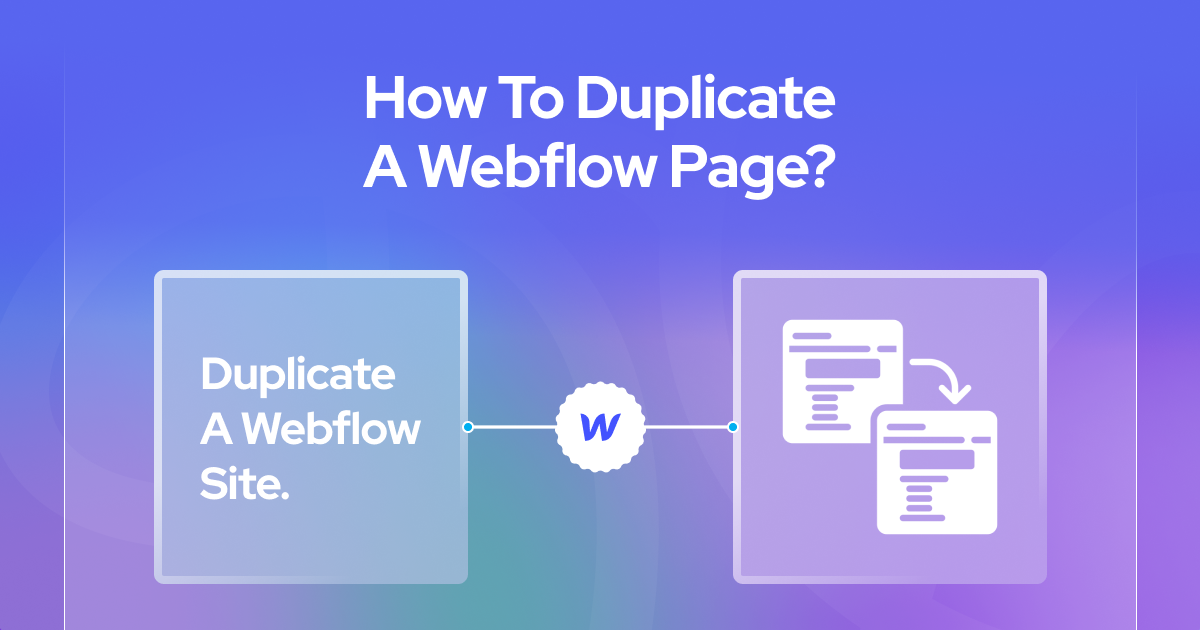
Webflow allows you to create websites and webpages from more than 2000 templates. Nonetheless, it's still a lengthy process. Instead, you can choose an existing page that fits your design requirement and duplicate it to create new ones. For this, you must know how to duplicate a Webflow page.
Thankfully, duplicating a Webflow page isn't rocket science. You can choose the page you want to duplicate and click the duplicate button to copy its settings and features. Does the step feel complex?
Wait on! In today's article, we have simplified the summary of duplicating Webflow pages into easy-to-follow steps. So, spare a few minutes and continue reading to learn how to quickly duplicate a selected Webflow page and use it to build your new page design.
How To Duplicate A Webflow Page?
You can duplicate a Webflow page from the page settings option. Once you click on the page panel, you will see the duplicate sign to create a new page.
Step 1: Log In to Select Your Project
First things first, log in to your Webflow account so that you can access the dashboard. You will see all your projects as you log in and open your workspace. Once you're in, pick the project on which you want to duplicate the page.
If you have multiple projects, select one. Or else, click on the website you wish to duplicate.
Step 2: Go to the Pages Panel
From the editing panel, click on the “Designer” option to access the pages panel of your website. The pages panel is the backstage area of your website.
As you enter the website settings option, click on the pages panel. It is usually on the left-hand side of the screen, as you see in the image. It's where all the magic happens!
Step 3: Find Your Page
Your website will have multiple pages. So, it’s crucial to decide which webpage you want to duplicate. Is it the home page, any menu page, or anything else? Once you select which page you will duplicate, scroll through the list of pages.
You must continue scrolling down until you find the page you want to duplicate. It may take a few minutes, so scroll with patience.
Step 4: Right-Click on the Page
When you find the page for duplicating it, right-click on the page. A new menu will pop up with two options on it. These are:
- The current page location
- Edit page settings (Marked as *)
Now, click on the “Edit page settings” option. It will open all the page settings and features. Generally, you can customize the page settings from here. Also, you can duplicate the page from here.
Step 5: Select Duplicate
Once you open the edit settings, look at the top side of the page. You will immediately see "Close" and "Save" options there. Besides these two options, you will see the "Duplicate" button sign. So, click on "Duplicate," and voila!
Now, your new web page is ready with the previous settings.
Step 6: Rename and Edit if Necessary
Your new page will have the same name with "Copy" added to it. For instance, if you duplicate the home page, the new page name will be “Home Copy.” Thus, you should rename it to something more specific.
The editing of the page name is the beginning of the new webpage customization. Now, you can make changes and customize the newly duplicated webpage. Be careful while customizing the page so it doesn't affect the original one. You can modify, update, and tweak the freshly copied page.
Step 7: Publish Your Changes
You must remember to publish the new webpage after modification. For this, hit the publish or create button when you're ready to share your masterpiece. You can edit the page title and its meta description before publishing it. When you edit the meta description, ensure it is within 150 to 160 characters.
Otherwise, Google will leave the additional words, and the meta description will look incomplete. Use proper keywords in the meta title so the search page can crawl and find it easily.
Why Should You Duplicate A Webflow Page?
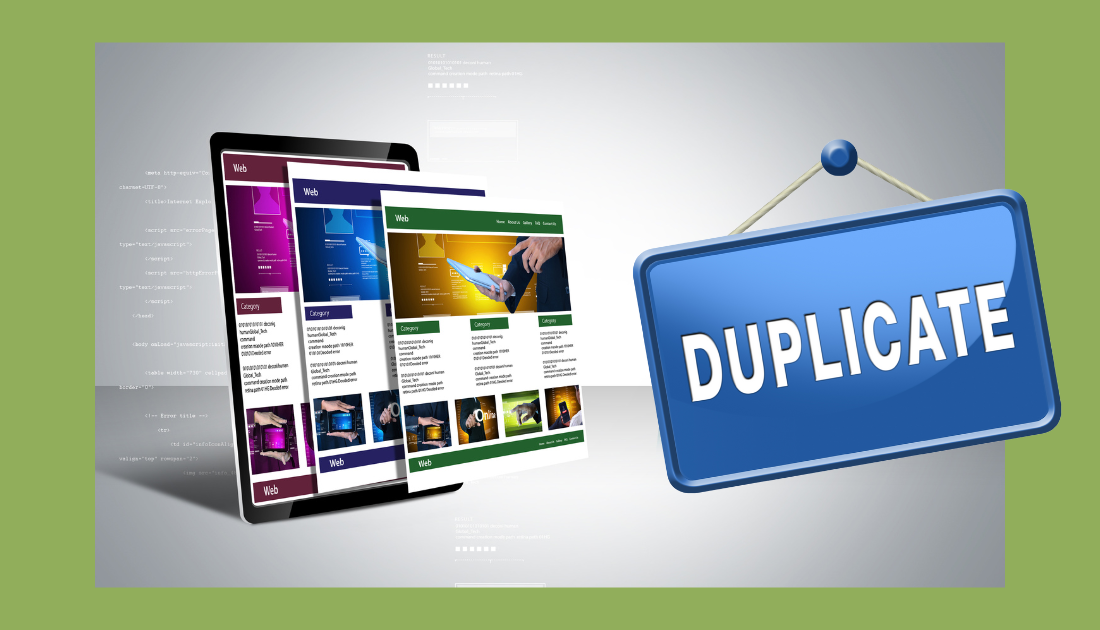
Webflow offers the fastest website creation from scratch. Yet, you can make the process faster with the Webflow page duplicate option.
1. Template Creation
You may have already designed a page with a layout and elements. You can reuse the page elements and layout across multiple website pages. For this, you can duplicate that page to save you time.
So, duplicating a Webflow page is essentially creating a template. Then, you can customize it for various content while maintaining a consistent design.
2. A/B Testing
A/B testing allows you to check the website's and its pages' different versions and features. However, you must keep the original page settings during the A/B testing time. So, you can duplicate the page, allowing you to change the duplicate. This way, you can test variations and compare their effectiveness.
3. Content Variations
Let's say you have a blog post or product page. The page may have a similar layout but different content. As it happens, you can duplicate the page and replace the text and images of it. The duplication will speed up the new page creation process. Also, you will get a consistent look and feel throughout your site.
4. Backup and Preservation
Many people will duplicate their Webflow pages as part of safety and protection. When you plan to make significant changes to a page, we suggest you duplicate it first. Hence, you will have an untouched copy as a backup. The backup is necessary if you need to revert to the previous version.
5. Workflow Efficiency
Larger websites or projects will often have multiple collaborators. So, when you duplicate pages, it can streamline the workflow. Different team members can work on various site sections thanks to the duplicate page section. As they work independently on the same page, the workflow will speed up and become better.
Also, you can duplicate an existing page with a similar structure as a starting point. It is necessary when you work on a new section or feature for your website. With the duplicate page, you will get a framework. Therefore, you can build upon the framework. It will save you time and effort in the initial design phase.
6. Consistency
It is crucial to maintain a consistent design and layout across your website. It is essential for branding and user experience. When you start the design from scratch, consistency maintenance can be challenging. Instead, you can duplicate the page. It will ensure that the style and structure of the newly created page remain uniform.
In a nutshell, duplicating a page is a time-saving technique. With the duplicated page, you can leverage existing work. You can work with the layout, design, or functionality. It is more convenient than starting from scratch when creating a new page.
Conclusion
Duplicating a new page from Webflow is relatively easy. All you need is to follow our suggestions on duplicating a Webflow page. Customize the new page once you copy it and create it as you want. In this way, you can create multiple pages with design consistency. Hence, your website creation will become faster with a better user experience.

About Flowzai
At Flowzai we craft beautiful, modern and easy to use Webflow templates & UI Kits.
Got A Project In Mind?
Reach out today, and let's make something amazing together.


